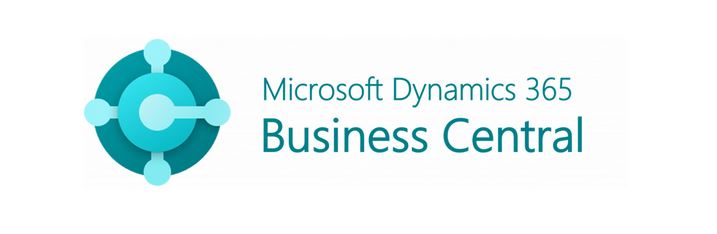For many businesses, Electronic Data Interchange (EDI) is a game-changer for automating communication with customers. But what do you do if only a small subset of your customers still sends you orders as PDFs? Instead of handling those PDFs manually, you can implement ChimpKey to convert them into EDI files, which can be seamlessly integrated into Microsoft Business Central (BC). Here’s an easy-to-follow guide for implementing a solution that works for everyone—even if EDI isn’t a core part of your customers’ operations.
Why Use PDF to EDI Conversion?
Some customers, especially smaller ones, may not have EDI capabilities. They rely on sending orders in formats like PDFs. Manually entering data from these PDFs into Microsoft BC is:
- Time-consuming
- Error-prone
- Frustrating for your team
ChimpKey solves this by turning those PDF orders into structured EDI files, so they can flow directly into Microsoft BC format without extra work.
What is ChimpKey?
ChimpKey is a smart tool that extracts data from PDF documents, like customer orders, and converts it into EDI formats. Think of it as a translator that helps your systems “understand” the information in those PDFs.
Step-by-Step Guide to Implementing ChimpKey with Microsoft BC
Step 1: Identify the Use Case
- Small Subset of Customers: This solution is perfect if only a few customers send you PDF orders.
- Order Types: Focus on specific documents like sales orders, invoices, or purchase orders.
Step 2: Set Up ChimpKey
- Create an Account: Sign up with ChimpKey and configure the tool.
- Choose Output Format: Select the EDI format your system needs, such as ANSI X12 or XML, compatible with Microsoft BC.
Step 3: Link ChimpKey to Your Workflow
- PDF Handling: PDFs can be uploaded manually, or you can auto-forward emails with the PDFs directly to ChimpKey.
- Data Conversion: Once a PDF is uploaded, ChimpKey extracts the order details and creates an EDI file.
Step 4: Integrate with Microsoft Business Central
- EDI File Import: Microsoft BC can import EDI files into the Sales Orders module. Configure BC to read files from the location where ChimpKey stores them.
- Automation: Use a simple integration workflow or a connector to schedule regular imports, so your system stays updated without manual effort.
Benefits of This Approach
- Saves Time: No more manual data entry for PDF orders.
- Improves Accuracy: Eliminates errors caused by manual processing.
- Keeps Small Customers Happy: They can continue using PDFs while you automate behind the scenes.
- Cost-Effective: Perfect for a small volume of PDF orders—no need for a full-scale EDI system overhaul.
- Scalable: If more customers adopt EDI, you can easily expand your use of ChimpKey.
Example Scenario
Imagine you receive a sales order from a small customer in PDF format:
- The customer emails the PDF to your designated inbox.
- ChimpKey automatically grabs the PDF, extracts the order details, and creates an EDI file.
- Microsoft BC imports the EDI file, creating a sales order without manual input.
- Your team reviews the order in BC and moves it to fulfillment, saving hours of manual work.
Tips for a Smooth Implementation
- Start Small: Focus on one or two customers initially to get comfortable with the process.
- Communicate with Customers: Let them know their PDFs are still welcome, but you’re improving efficiency on your end.
- Regular Monitoring: Keep an eye on the first few transactions to ensure everything is running smoothly.
Conclusion
By integrating ChimpKey with Microsoft Business Central, you can handle PDF orders from customers who don’t use EDI with ease. This simple solution bridges the gap between manual processes and full EDI automation, saving you time and keeping your customers happy. No matter the size of your customer base, this approach ensures your business remains efficient and adaptable.
Contact ChimpKey for your Free Proof-Of-Concept – No Commitment required.
Talk to a Human: +1-604-359-9377 or +1-888-373-1365
Website: https://chimpkey.com
Email a Human (please attach a PDF if possible ): sales@chimpkey.com
Or get in touch with us through our contact form: